Description
Features of the question and answer platform script.
Admin Panel
- Dashboard: This page shows the whole website summary like total questions, total answers, total reply’s, total shares, active user, etc and so many others. It also shows bar chart of users.
- Users: In this page you can see all registered users on the site with their user ID and username. You can also delete and edit a user.
- Manage reports: here you can manage all reports made by users and take actions.
- Manage verification requests: here you can manage (take action on) verification requests made by users who want to be verified.
- Questions: This page shows the admin the entire question asked by users of the site, how many answers, shares, etc. the admin can also delete a question.
- Answers: Manage all the answer to any question given by the users of your site. You will also see the replies to those answers, share, etc. the admin can also edit or delete an answer.
- Account: Edit admin profile like admin name, email and also change password.
- Website settings: This page allows the admin to change the website name, title, description, email, keywords, enable and set-up Recaptcha, upload settings, censored words, etc.
- Change site design: Change website logo, favicon, enable either light or dark mode.
- Manage website pages: Here you can modify website pages like about us, privacy policy, terms etc.
- Payment settings: In this page you can enable or disable advertisement mode, switch to preferred currency, set payment gateways like PayPal, local bank account, stripe.
- Language settings: This admin page allows you to mange languages; add a new language, delete or edit each language with its slug.
- Email (SMTP) and SMS Settings: Here you can change your website email and SMS settings like the SMTP server settings for email, and twilio for SMS.
- Advertisement: here you can manage your website user ads, your placed ads, and website earnings.
- Social login settings page
- Enable cloud storage or backup your website database to another server
- Manage bank receipts.
- Two factor authentication
- Enable registration mode
- Set auto follow
- Send mass notification
- Create sitemap
- Backup database
- Ban user.
Front end features
- User own dashboard and profile
- Add questions
- Answer questions
- Reply answers
- Like answers
- Share answers
- Add your social handles to your profile
- Ask anonymous questions
- Create polls
- Create adverts
- Use of emoji
- Login and registration system
- Voice messages
- See trending questions
- Search system
- Verification system
- Message system
- Notification system
- Light and dark mode
- User profile settings
Script includes
- Written in – PHP
- Database – MYSQL
- Documentation
- And more…
Server Requirements
Almost all servers already have them installed.
- PHP 5 higher
- Curl enabled required
- MYSQLi
- GD library
- php should be writable
- Mbstring
- Allow_url_fopen
Step by step to run the script (installation)
A server is required in other to run this script, e.g. XAMPP or you have purchased a live hosting plan.
For xampp
- Scroll down and download the script.
- Extract the source code in your pc.
- Copy the folder you extracted and paste it in C:/xampp/htdocs
- Open your XAMPP control panel and start Apache and MySql.
Creating a database
- Open your browser
- On your browse, go to this path “http://localhost/phpmyadmin/”
- Click on New on the left side of the screen.
- Create a database named “ans_db” and click on create.
After creating a database
- Open a new tab on your browser and go to the path. E.g. “http://localhost/quora”
- Agree to terms and click on next,
- Click on next again if all requirements are installed
- Fill the form you will see, like
- database name – ans_db
- username – root
- password – (leave empty or put your XAMPP password)
- database host – localhost
- System name – (preferred name)
- Admin name
- Admin email
- Then add any password of your choice
- Click on install (installation takes time)
For live servers
Creating a database
- Scroll down and click on download
- Then Extract the file
- Copy the files you extracted.
- Login to your Cpanel from your hosting platform.
- Go to your control Panel menu and Click MySQL® Databases
- You create a new Database.
- Then Add a New User.
- Then you Add User To Database,
- Set User Permissions
After creating a database
- Go to your Cpanel, then go to file manager.
- Open Public_html and upload the files or paste the file we copied after extraction.
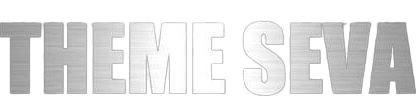
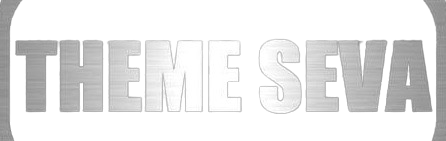
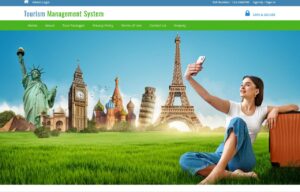
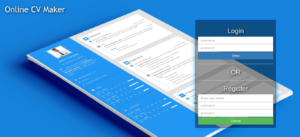
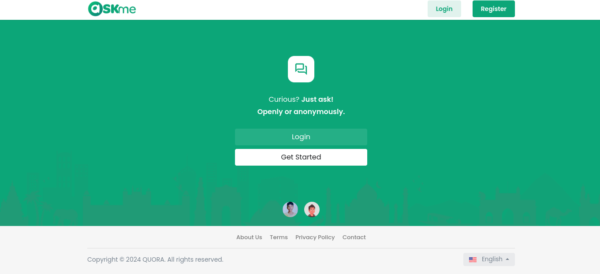
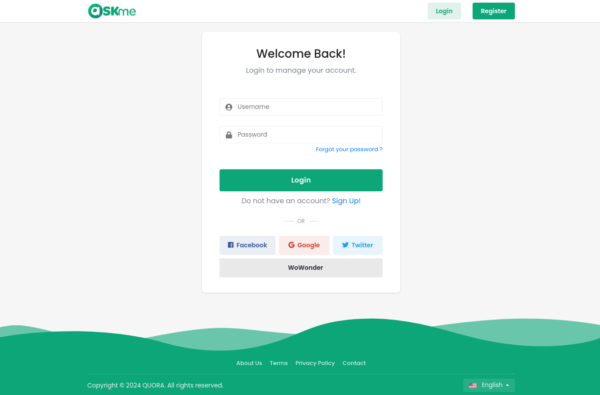
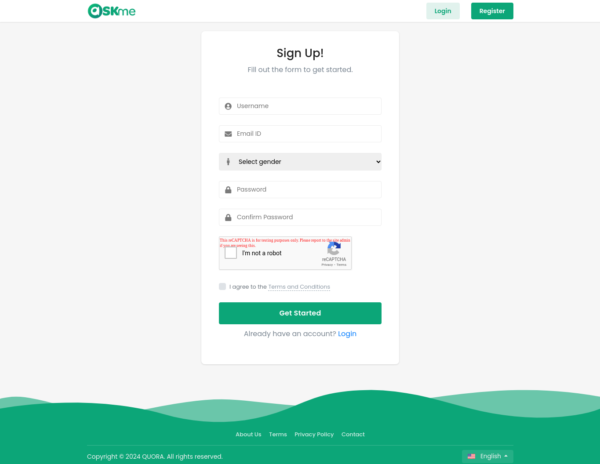
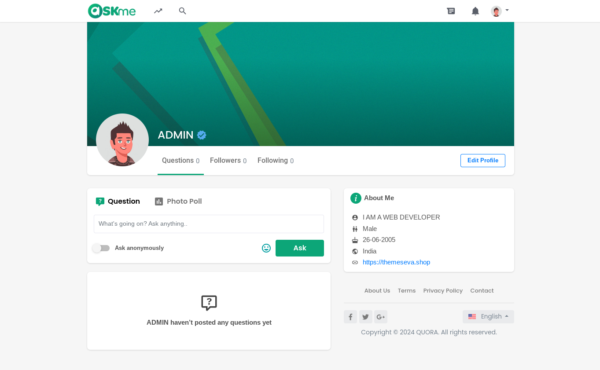
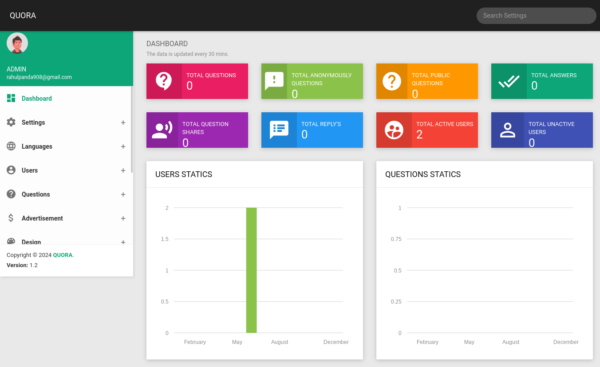
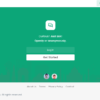
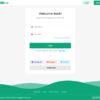
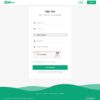
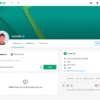
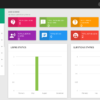
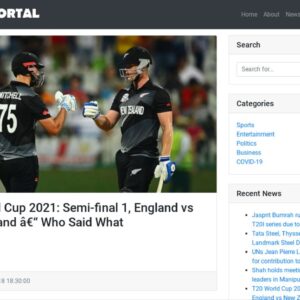

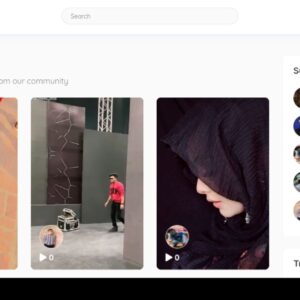
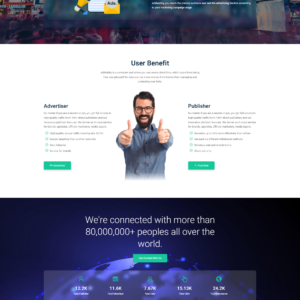
Reviews
There are no reviews yet.